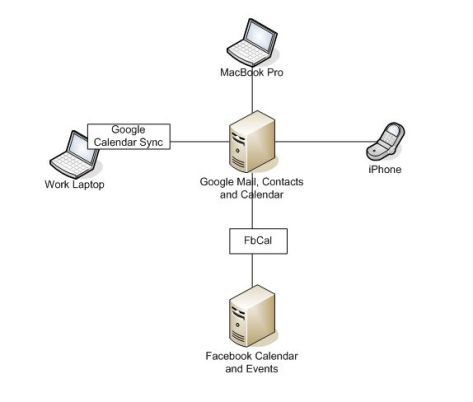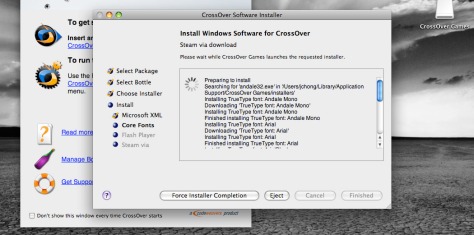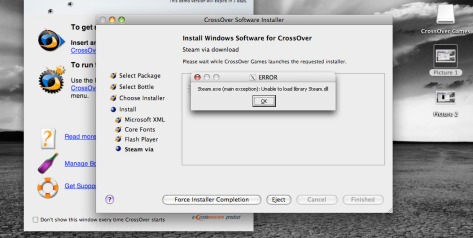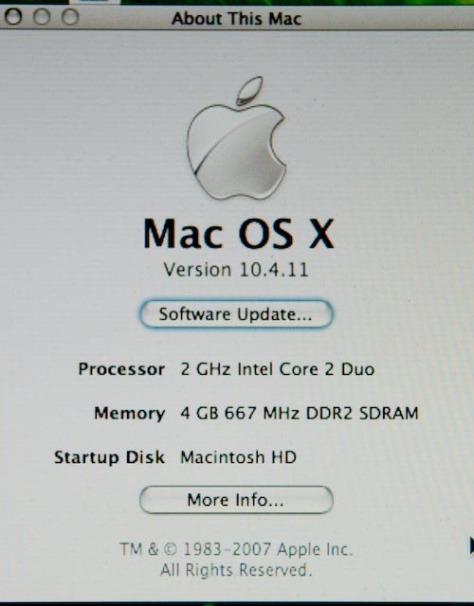Wow! Apple is clever… they seem to have recognised and acknowledged the ease and success of the App Store on the iPhone, iPad, iPodTouch platform and expanded this to their personal computer market.
Yep, if you haven’t heard – the latest update of the OSX operating system introduces the App Store to Macs.
What a great idea!! I can definitely see myself buying and downloading apps and games, especially if they’re competitively priced. So consumers will now get more out of the Macs. And this will also encourage developers to write more applications and games for Macs since the distribution model is all there – the App Store is just too easy to buy and install a new application or game!! I wonder if this will convert users who have iPhones but Windows computers at home to a Mac too.
The first thing I looked up was the new iLife 2011 upgrade. I was thinking – maybe I can upgrade the parts I want, like maybe just iPhoto. So I did some price comparisons between the Australian Apple Store and the AppStore.
Retail Store Price – iLife ’11 (iPhoto 11, iMovie 11, GarageBand 11 + existing iDVD and iWeb) = AUD $69
Retail Store Price – iLife ’11 Family Pack (As above but install on up to 5 computers in the house) = AUD $99
App Store Price – iPhoto $17.99 + iMovie $17.99 + GarageBand $17.99 = AUD $53.97
So, it looks like if you only have 1 Mac at home to upgrade to iLife ’11, it’s cheaper to buy it through the App Store than off the shelf. But if you have more than 1 Mac, it’s already cheaper to buy the Family Pack off the net. But if you don’t need all the new iLife applications for the whole family – for example, if I only wanted to upgrade to iPhoto and no-one else, it’s definitely cheaper to buy it through the App Store.
But then I had an idea – one really valuable aspect of the iPhone App Store is that I can buy a game once, and then my family can also install this for free on their iDevices thanks to Home Sharing. I’ve done a bit of Googling but can’t seem to find any mention of Home Sharing for the Mac App Store, which is disappointing. Why should I be able to share Angry Birds between my iPhone, my wife’s iPhone and Little Miss 11’s iPod Touch, but not Angry Birds for the Mac to my wife’s Mac? Apple – any Home Sharing planned? I guess not being part of the iTunes framework might make it technically hard to do this?
So how does the purchasing and installation experience work? Just the same as the iPhone platform. After signing in with my App Store account, I clicked the “Free” button for a few of the free applications like EverNote and MindNode. My dock showed them downloading and they just installed seamlessly to my Applications folder. I did notice that downloaded applications seemed to be pinned to the dock by default. Arghh!! Does this have to be the default? I guess it might help the newbie Mum and Dad who wondered where their purchase went, but this could cause a lot of clutter!!!!
Actually, on clutter – I think people’s Macs will now get cluttered with useless applications and games!
Anyways, I can see my whole weekend taken up by browsing all these apps I never knew existed for the Mac. I expect that it will take a few weeks/months for the App Store rankings to settle down and be more meaningful too. I can’t wait until more commercial and common software is available through the App Store for easy purchasing and/or installation – Adobe, Sibelius, Firefox, Chrome?